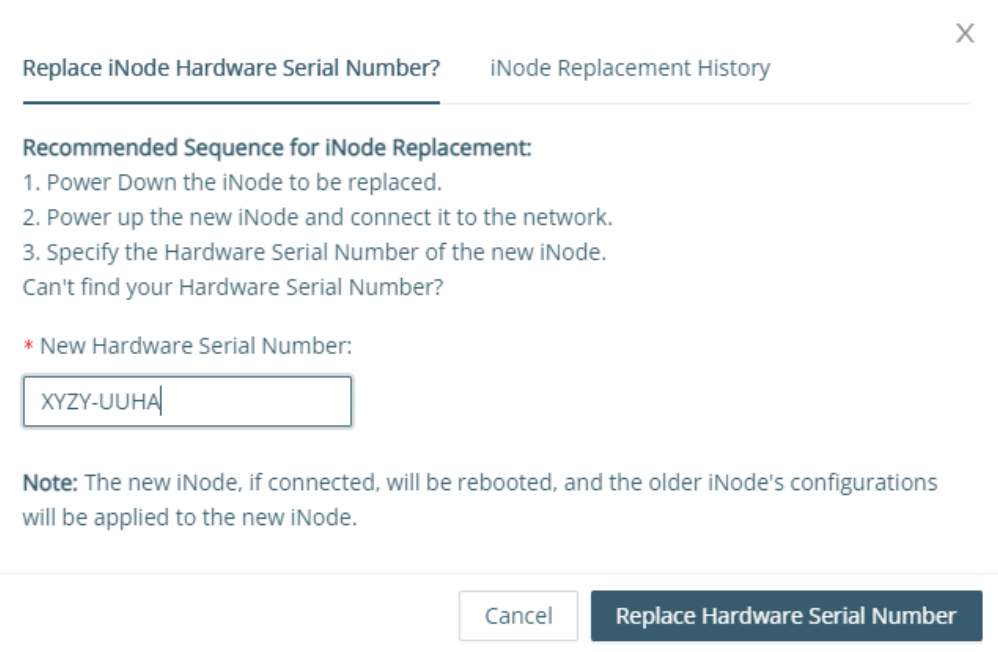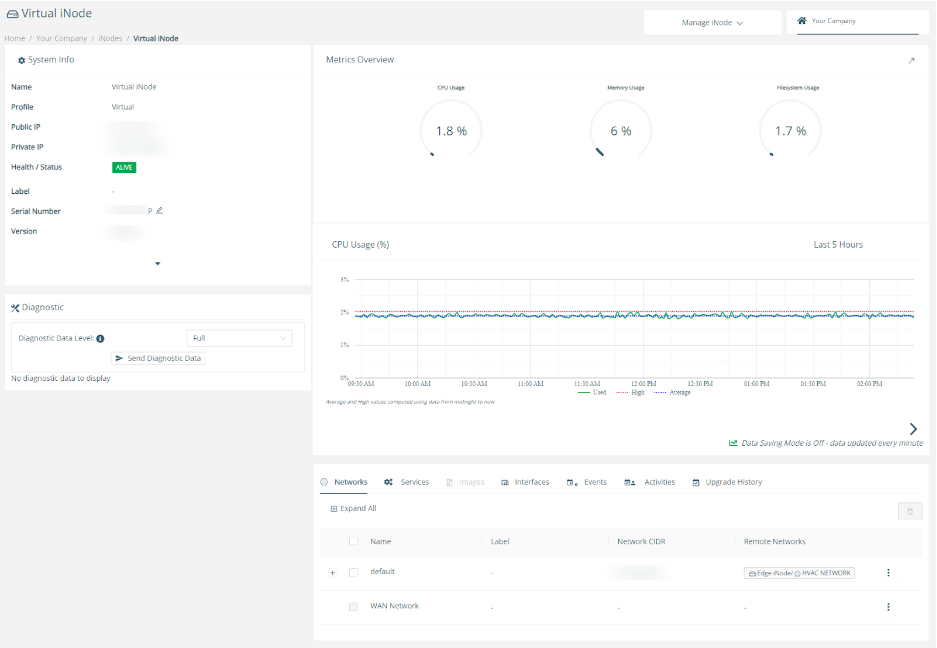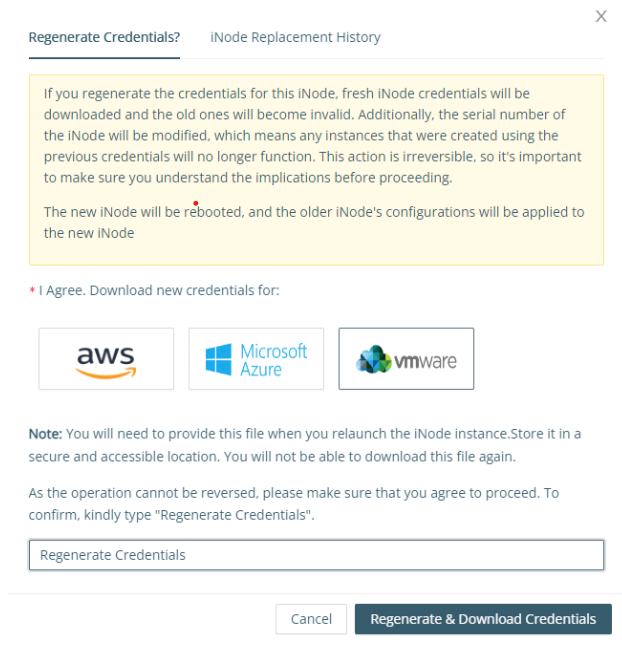iNode Replacement
- 15 Sep 2023
- 2 Minutes to read
- Print
- DarkLight
iNode Replacement
- Updated on 15 Sep 2023
- 2 Minutes to read
- Print
- DarkLight
Article summary
Did you find this summary helpful?
Thank you for your feedback
The replacement functionality allows users to replace an iNode with a new iNode while preserving its configuration. All tunnels, networks, and services associated with the old iNode will remain unchanged in the new iNode.
Pre-provision the new iNode WAN
Note
This is a prerequisite step for iNodes configured with static network addressing. If you are set up with dynamic network addressing (DHCP server), this step is not required and you can continue to Replace the Edge iNode Serial Number below.
If your old iNode was configured with static network addressing, you must first pre-provision the new iNode WAN with the same static configuration.
- Use SSH to connect to the new iNode. (Learn how in Accessing an Edge iNode Console Using the Command-Line Interface.)
- Follow the instructions in Configuring Static IP for an iNode Uplink Interface. If you use static configuration for your name servers, make sure to also complete the steps under Configuring a name server.
- If applicable to your static WAN configuration, also update your time server and proxy server configurations.
Once the new iNode WAN is configured, continue to the next steps to replace the iNode serial number.
Replace the Edge iNode Serial Number
To replace the Edge iNode, complete the following steps in the recommended sequence.
- Go to the details page of the Edge iNode that you want to replace. Click on the pencil icon next to the iNode Serial Number.
.png)
- Enter the serial number of the new hardware you want to replace with, then select Replace Hardware Serial Number.ImportantMake sure to follow the recommended sequence noted in the dialog box.
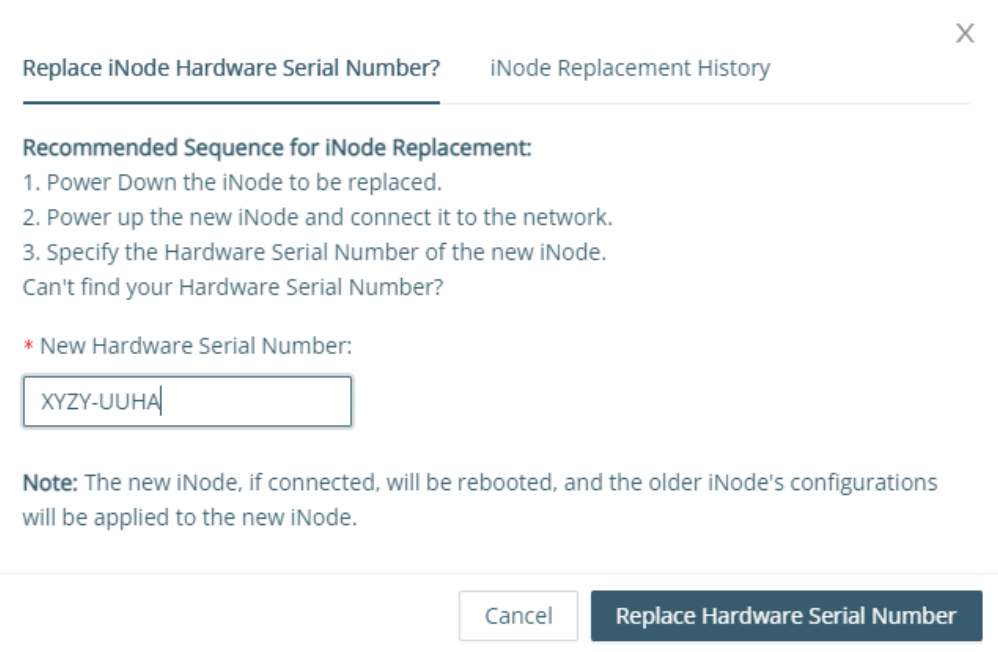
- Once the replacement is successful, the Edge iNode details page will display the updated serial number of the new iNode.
To apply the changes, the new iNode, if connected, will be automatically rebooted.
Regenerate Credentials for the Virtual and Virtual Edge iNodes
To replace the Virtual/Virtual Edge iNodes, complete the following steps.
- Go to the details page of the Virtual/Virtual Edge iNode that you want to replace. Click on the pencil icon next to the iNode Serial Number.
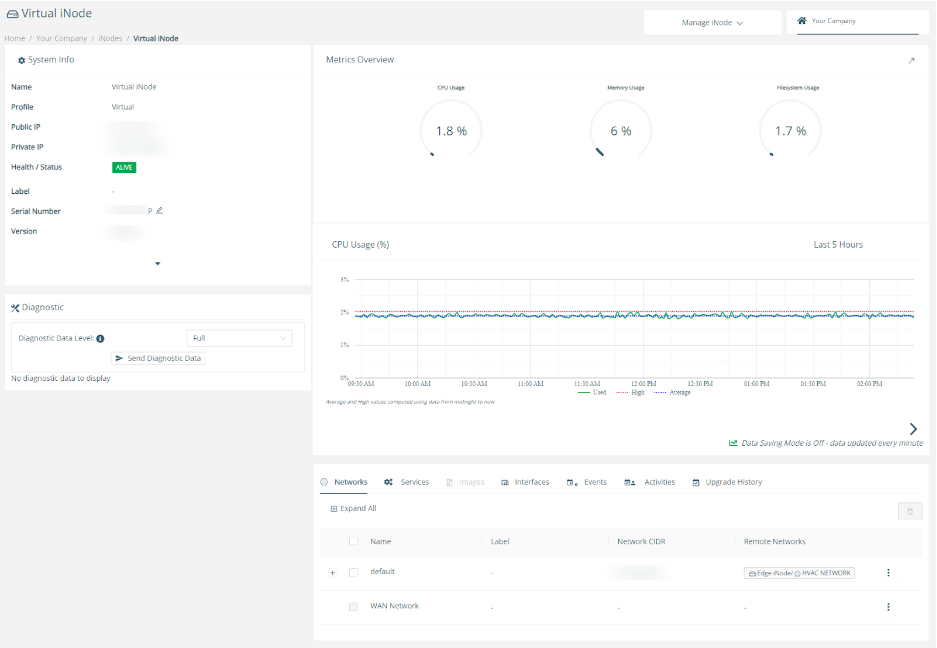
- For Virtual and Virtual Edge iNodes, replacing the iNode will regenerate the credentials and update the serial number. Specify the cloud provider and type "Regenerate Credentials" in the text box. Then select Regenerate & Download Credentialsto regenerate the iNode credentials.NoteThis action is irreversible. When you regenerate credentials, it will change the new iNode's serial number and download the credentials.
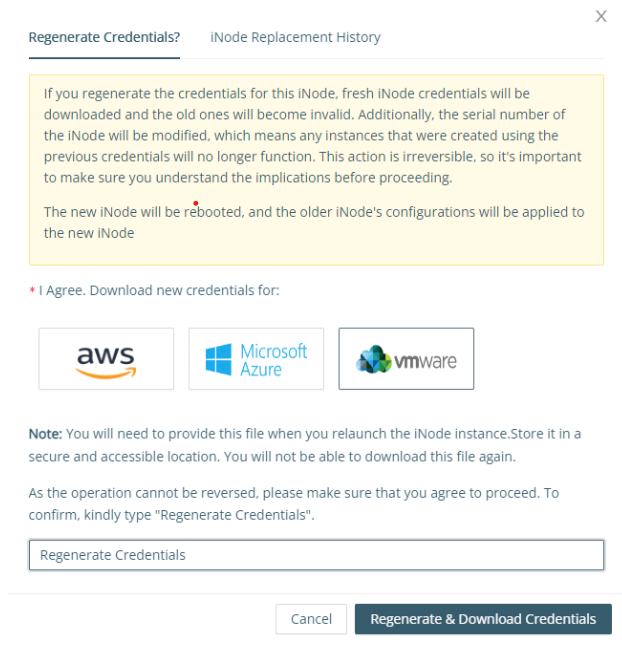
- Once the replacement is successful, the Virtual/Virtual Edge iNode details page will show the new serial number, and new credentials will be downloaded. Store this information in a secure and accessible location.
To apply the new credentials, the iNode will be automatically rebooted.
Was this article helpful?


.png)