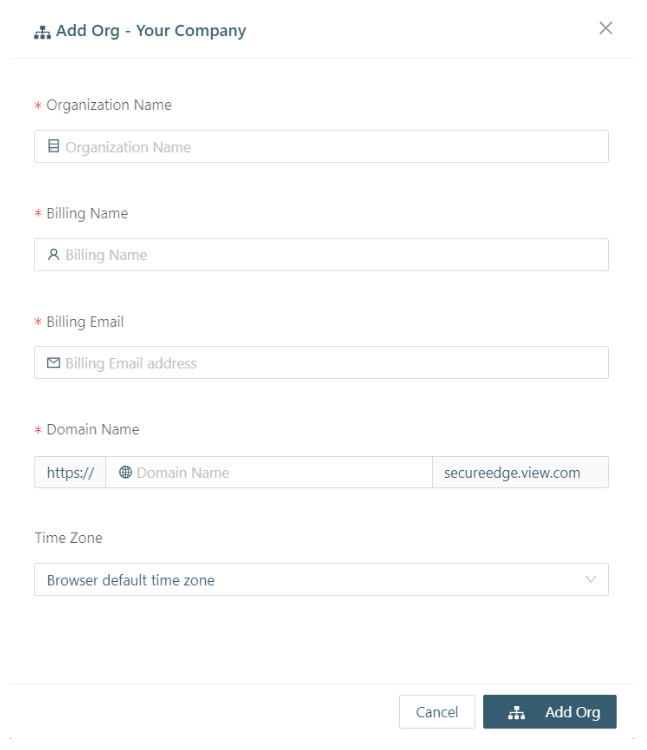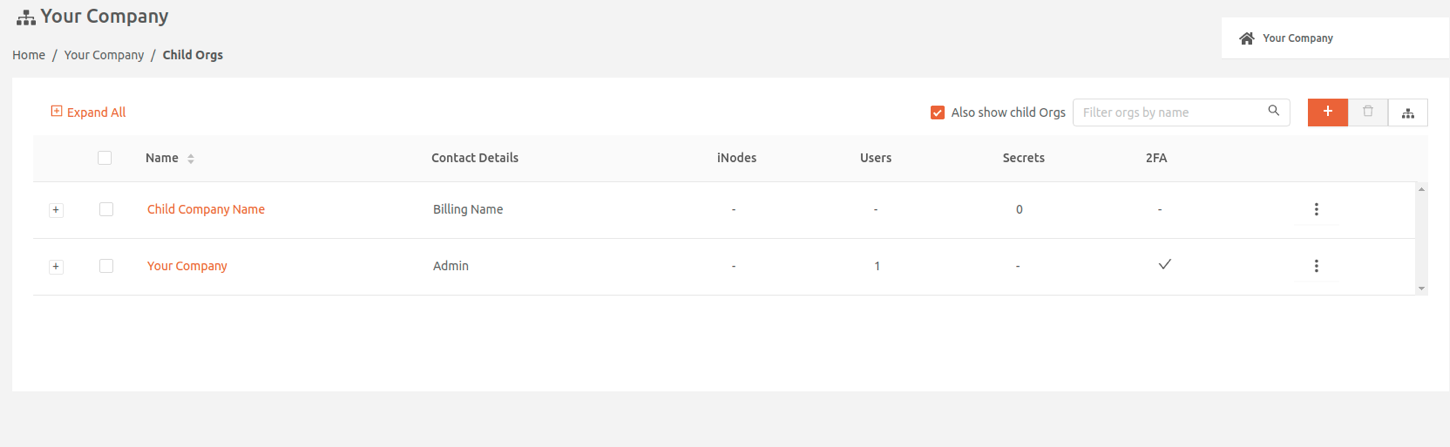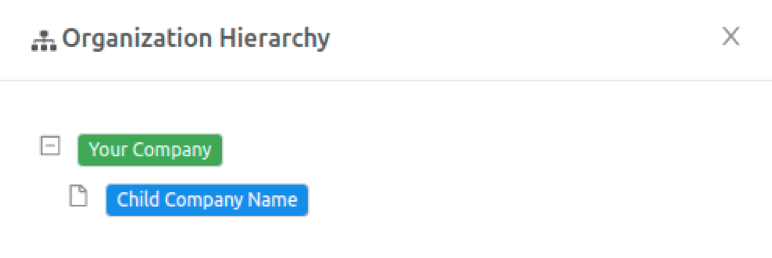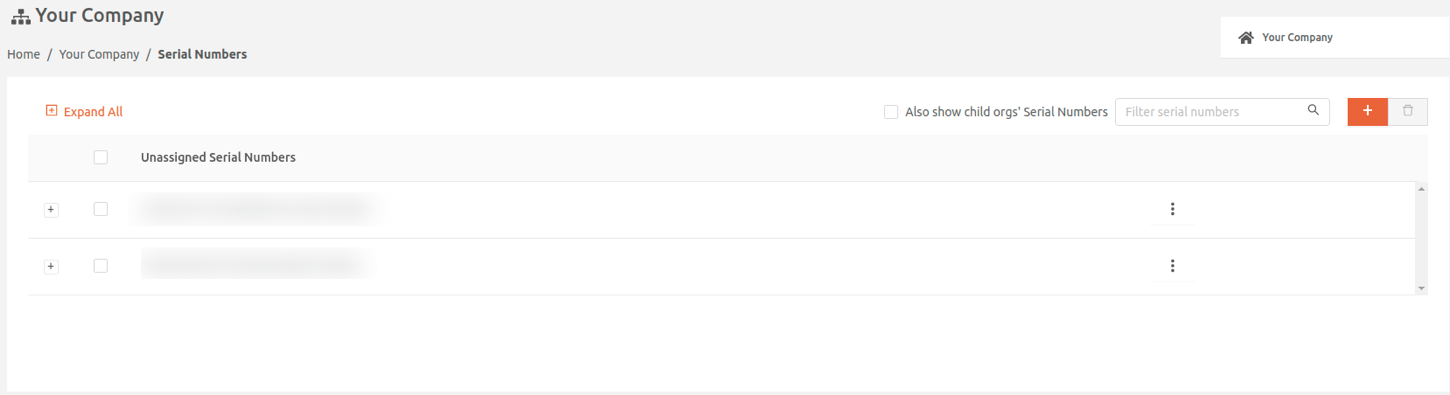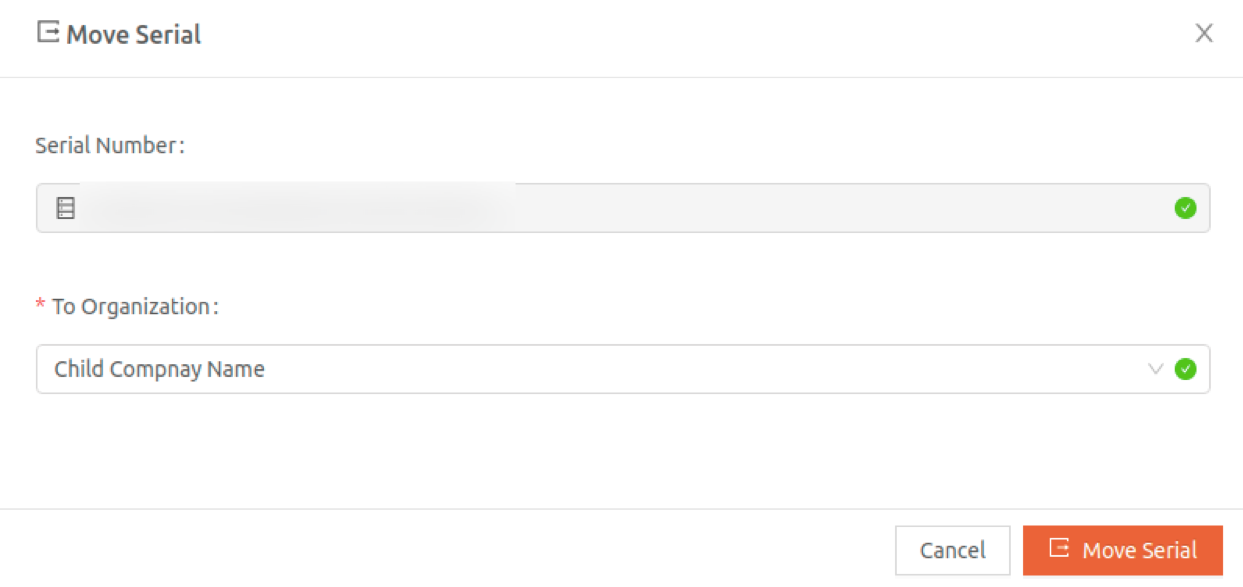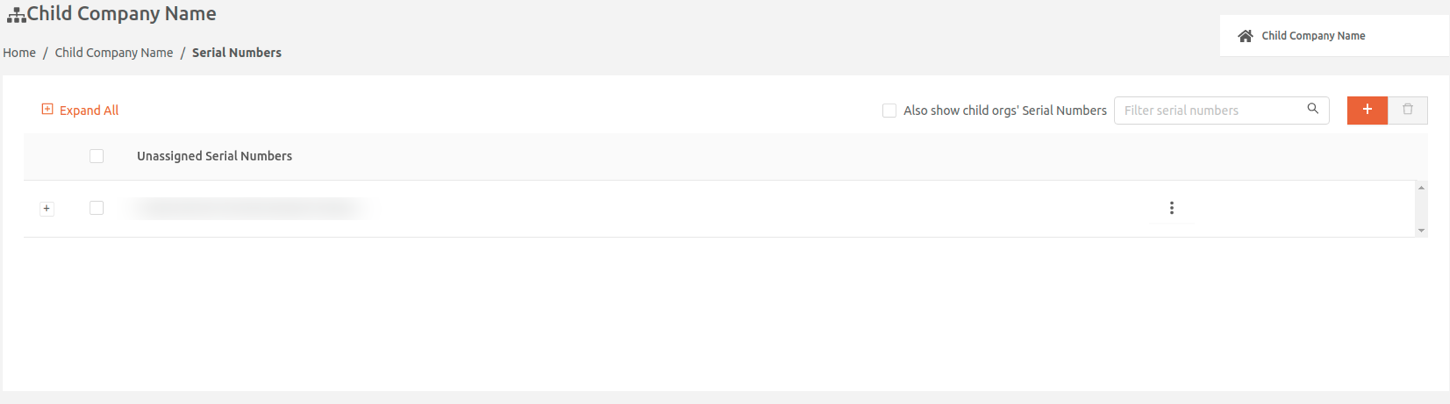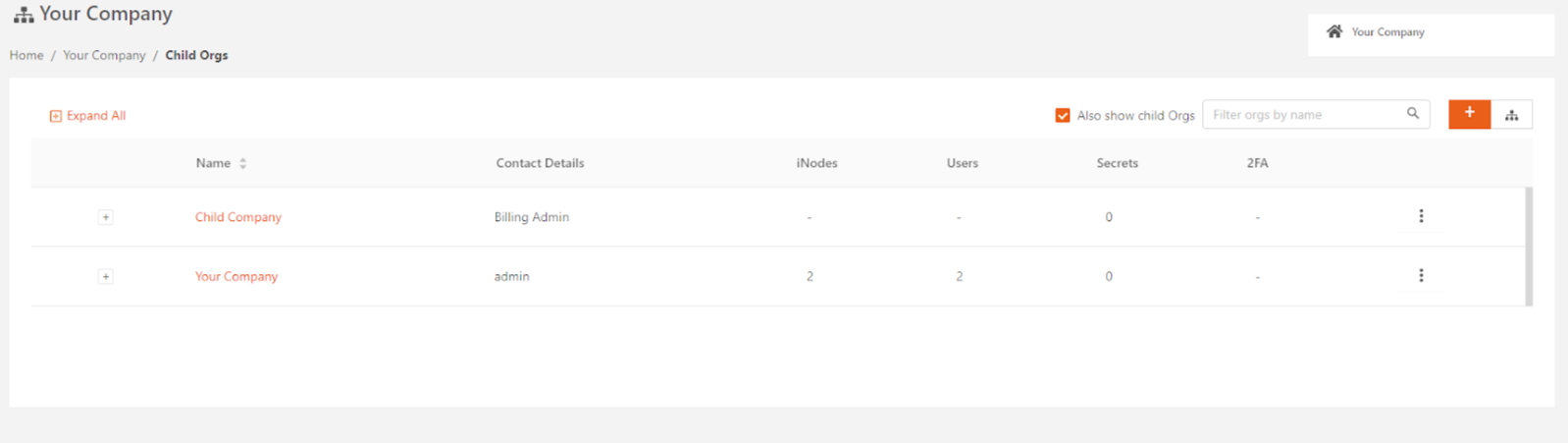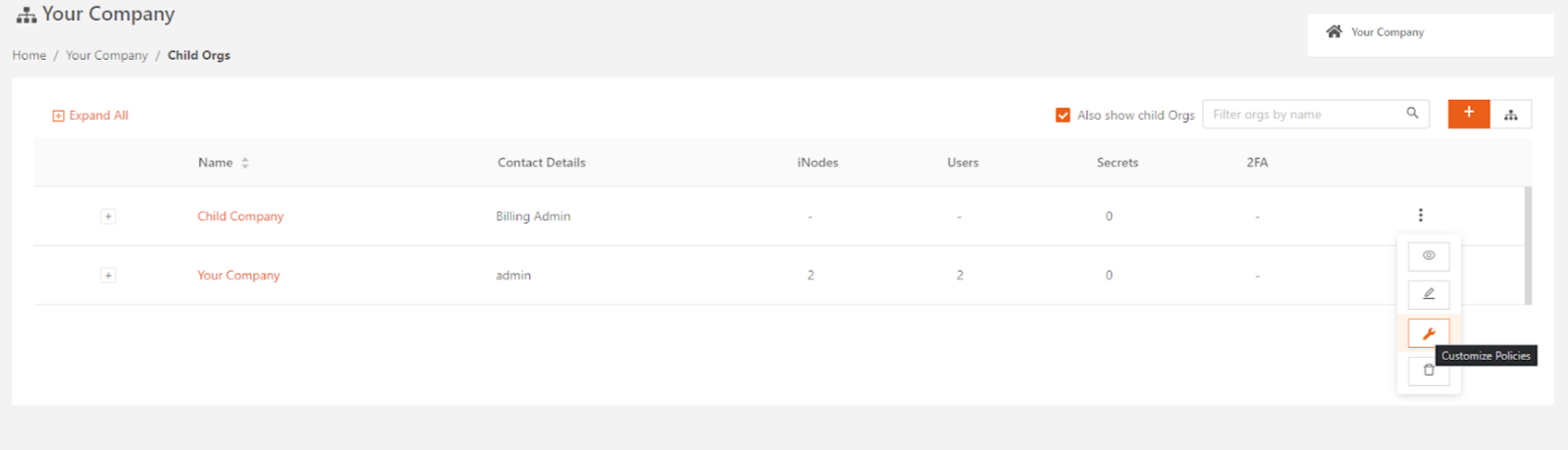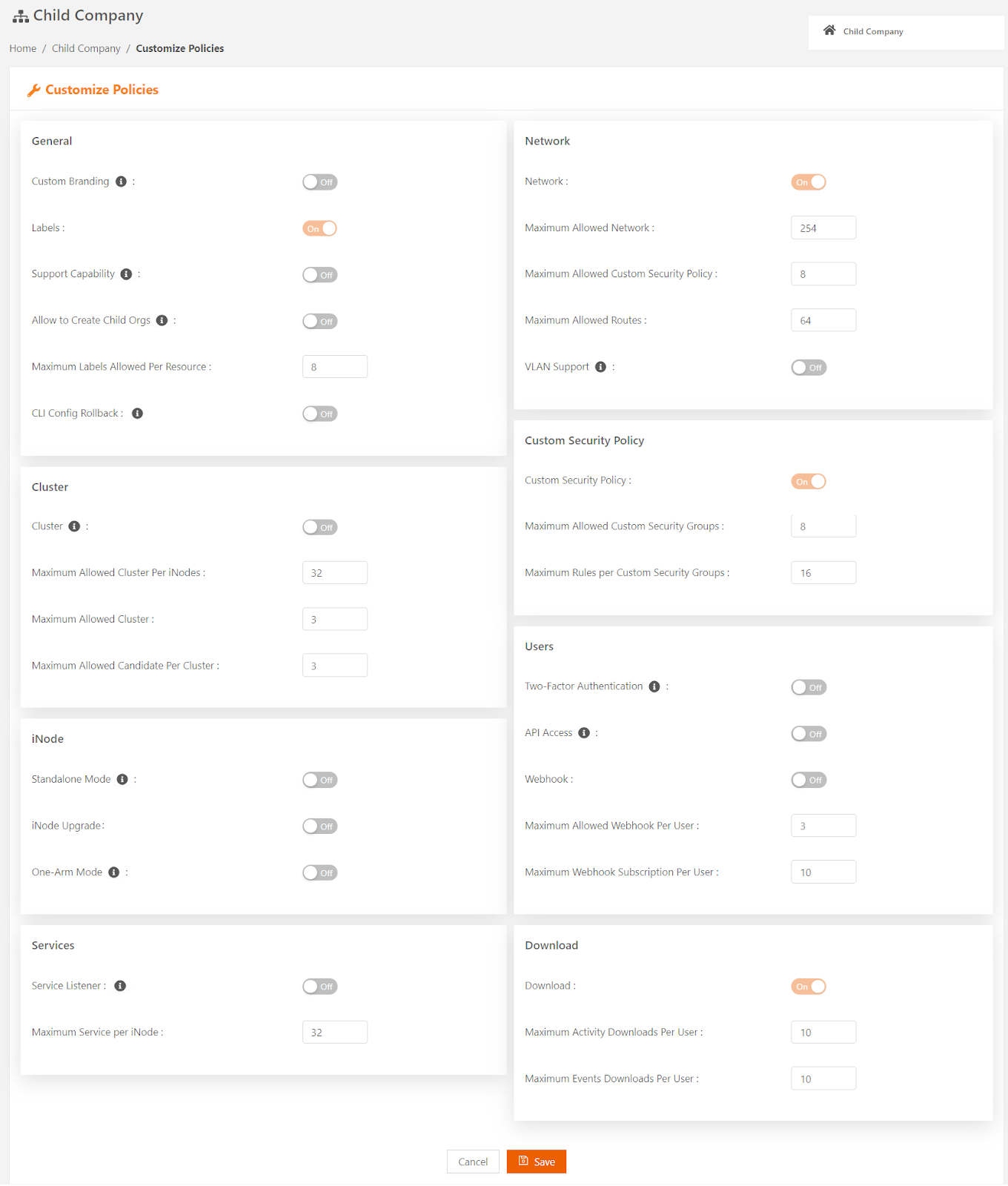- 05 Sep 2024
- 3 Minutes to read
- Print
- DarkLight
Managing an Organization
- Updated on 05 Sep 2024
- 3 Minutes to read
- Print
- DarkLight
In View Secure Edge, an organization represents the company using Secure Edge. If your company has Organization Admin permission, you can also create and manage child organizations. A child organization represents a group of users with management and administrative requirements in common. These could be different companies, different subdivisions within a company, or any other grouping that makes sense in your environment. You can use child organizations to customize how you manage different sets of users and how you assign identifiers, such as:
- Billing names and email addresses
- Secure Edge Portal accounts
- Sets of hardware serial numbers
This article describes how to set up organizations and child organizations and specify customized management details.
Creating a Child Organization
To create a child organization in your account, follow these steps.
- On the left menu in Secure Edge Portal, select the plus sign (+) > Add Org.
- Enter Organization Name, Billing Name, Billing Email, and Domain Name for the organization.
- Select Add Org to create the child organization under the current organization and add it to the Organizations page. You can display the Organizations page by selecting the Orgs tile on the Dashboard.
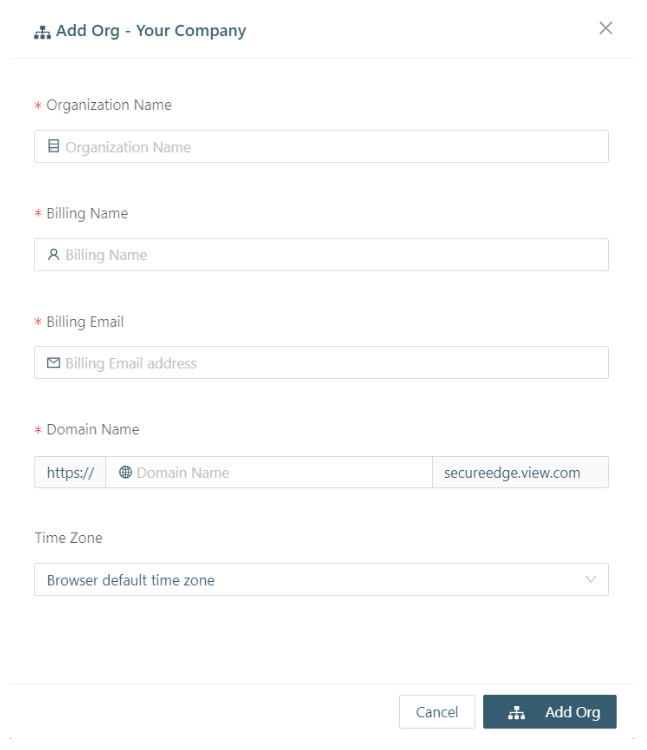
- Select the Organization Hierarchy icon on the top right to verify the organization hierarchy.
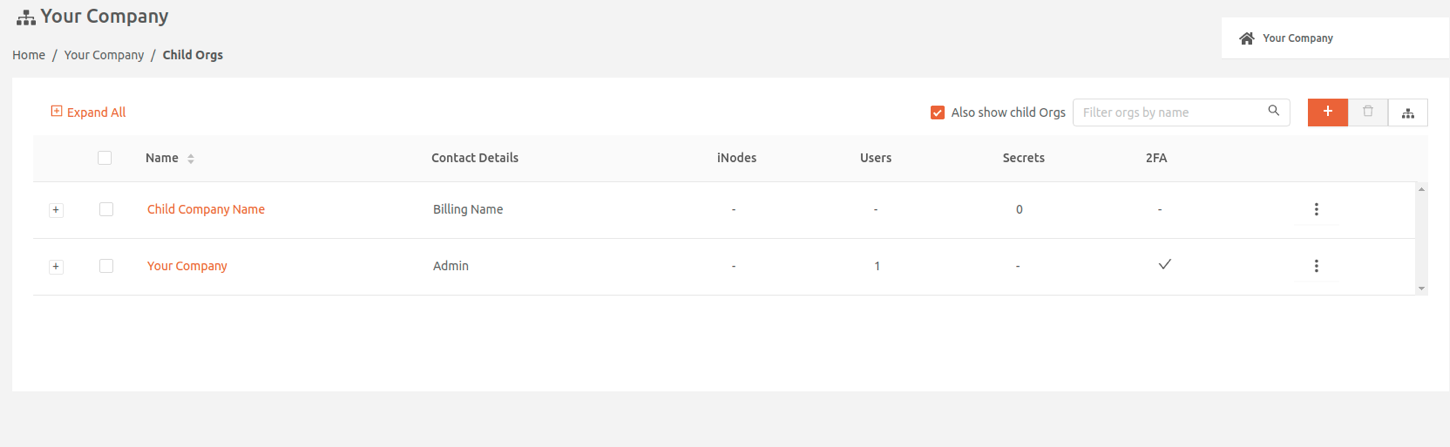
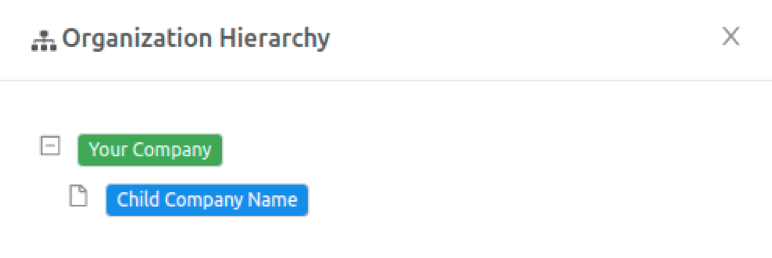
Adding a User and Account for a Child Organization
If the child organization requires an account to log in to Secure Edge Portal, you need to add a user for the child organization.
To add a user, follow these steps:
- In the Organizations page, select the name of the child organization to view the organization's details.
- From the Secure Edge Portal left menu, select the plus icon (+) > Add User.
- Completed the fields in the Add User page (see Managing Users for more details).
After they verify their email, they'll be able to log in to their account in the Secure Edge Portal.
Assigning Hardware Serial Numbers to a Child Organization
We pre-populate hardware serial numbers in your account based on the devices that we ship to you. The serial numbers match the label on your hardware devices.
To assign serial numbers to your child organization, follow these steps:
- In the Organizations page, select the name of your organization to display your organization's details page.
- In the Secure Edge Portal left menu, select iNodes > Serial Numbers.
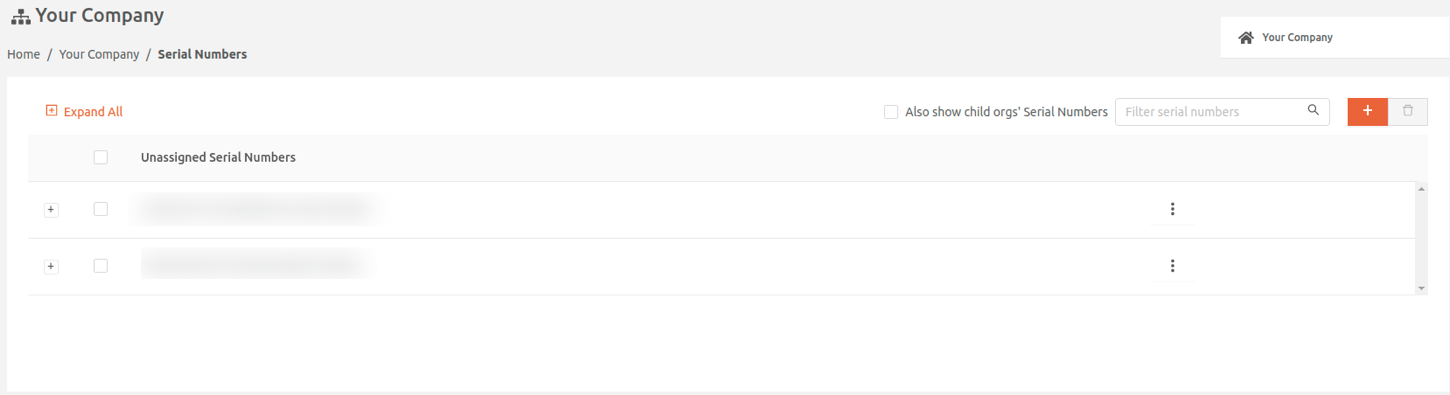
- Hover your mouse above the three-vertical-dot icon to select the Move Serial pop-up. It displays one or more unassigned serial numbers to assign to the child organization.
- In the Move Serial pop-up, select the child organization from To Organization and then select Move Serial.
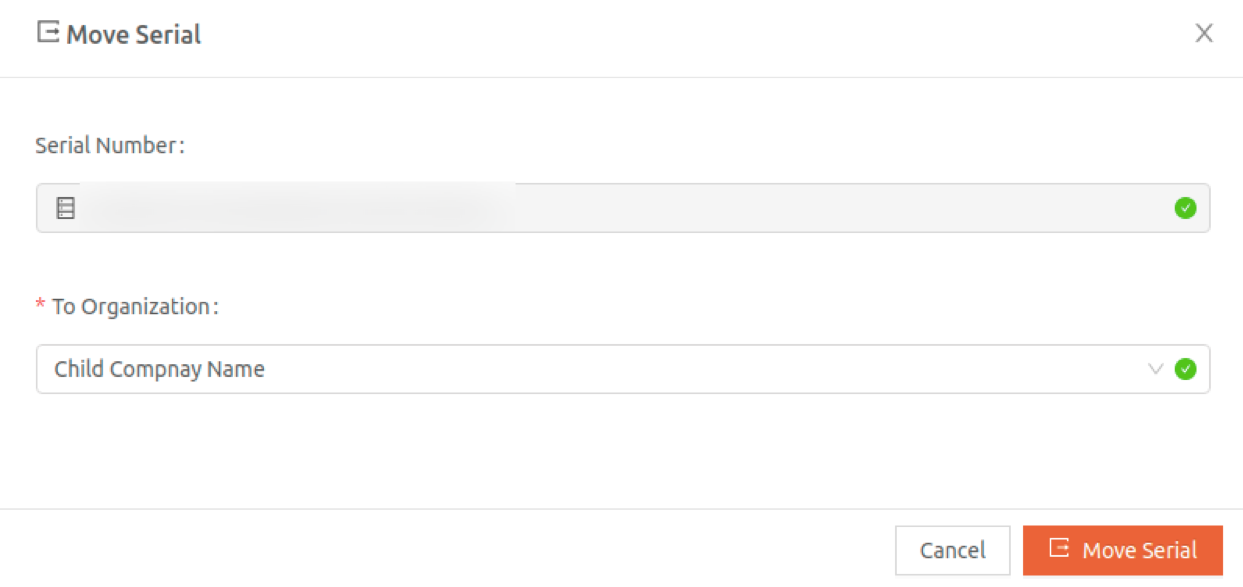
- In the Organizations page, select the name of the child organization to view the organization's details. In the left menu, select iNodes > Serial Numbers to view the serial numbers assigned to the child organization.
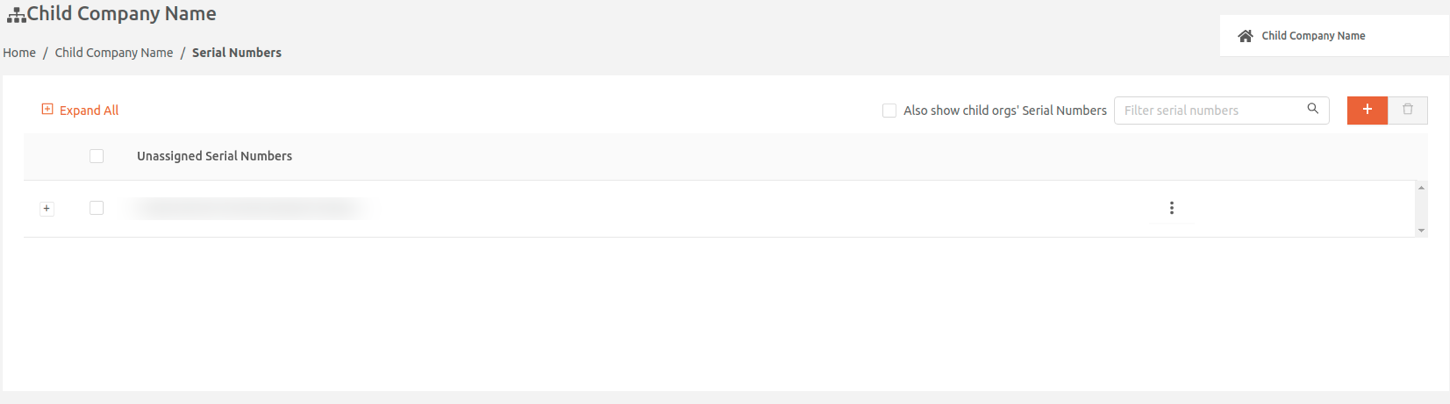
- Now you can provision Edge iNodes for your child organization using the serial numbers assigned to the organization. In the Secure Edge Portal left menu, select the plus icon (+) > Add iNode and follow the steps for installing Edge iNodes in Provisioning and Launching iNodes.
Managing Organization Policies
Organization Admin users can change child organization policy settings on the Customize Policies page. For example, you can view and modify settings for Cluster, iNodes, Network, Users, and Security. The changes are applied across the selected child organization.
To view/change child organization policy settings, do the following steps:
- On the Child Orgs page, select the name of the child organization whose policy settings you want to modify.
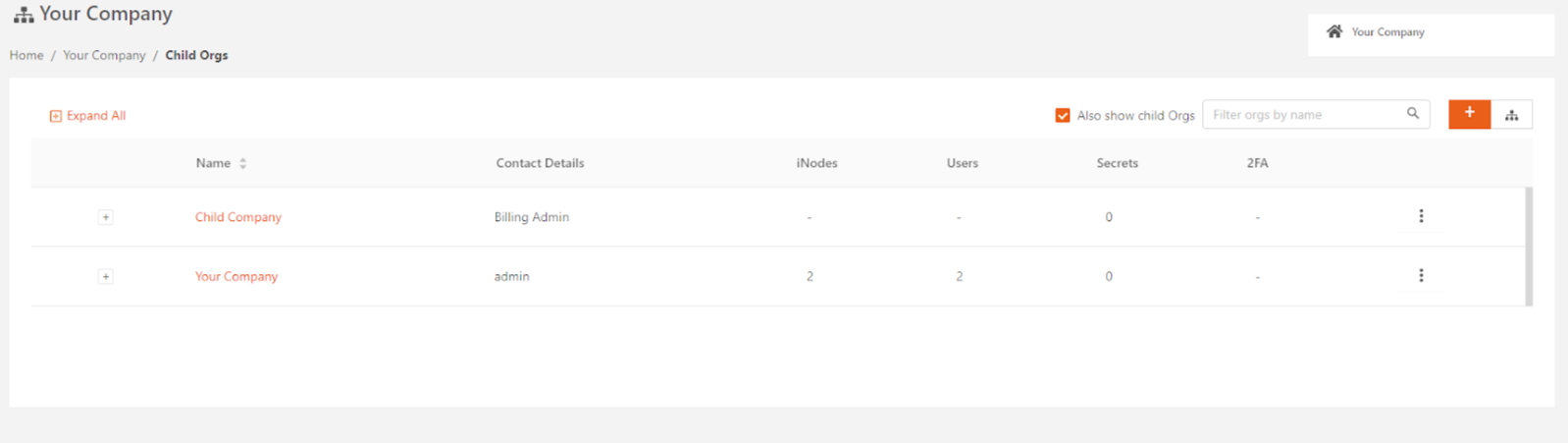
- Select the vertical dots on the right to open the menu and click Customize Policies.
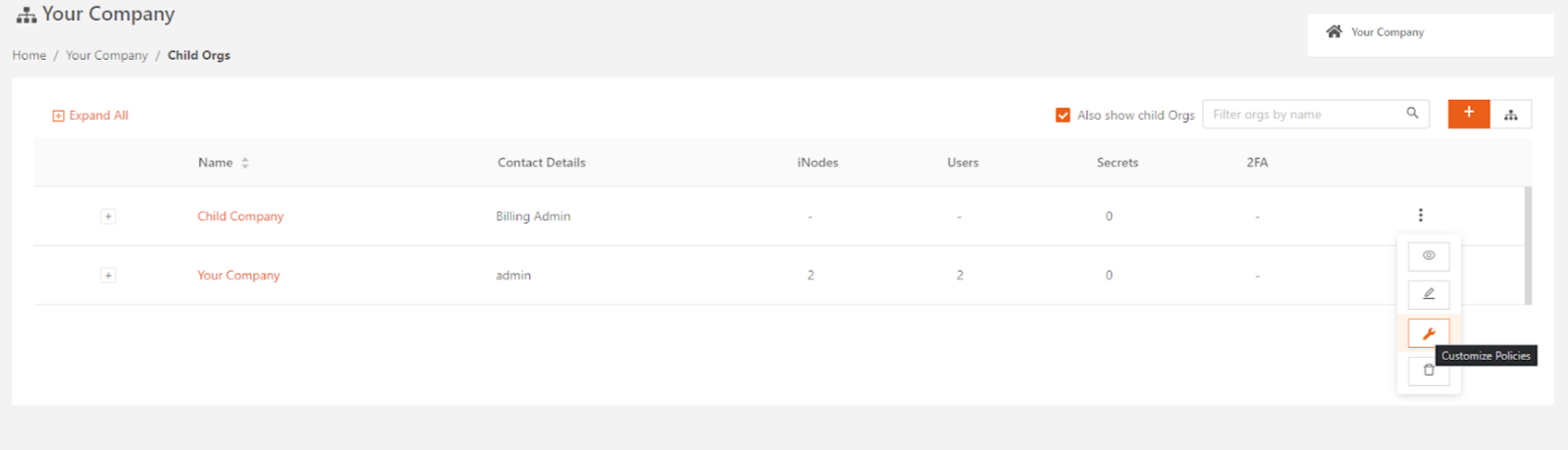
- Modify the fields and settings, as needed, for the various functions. Then click Save.
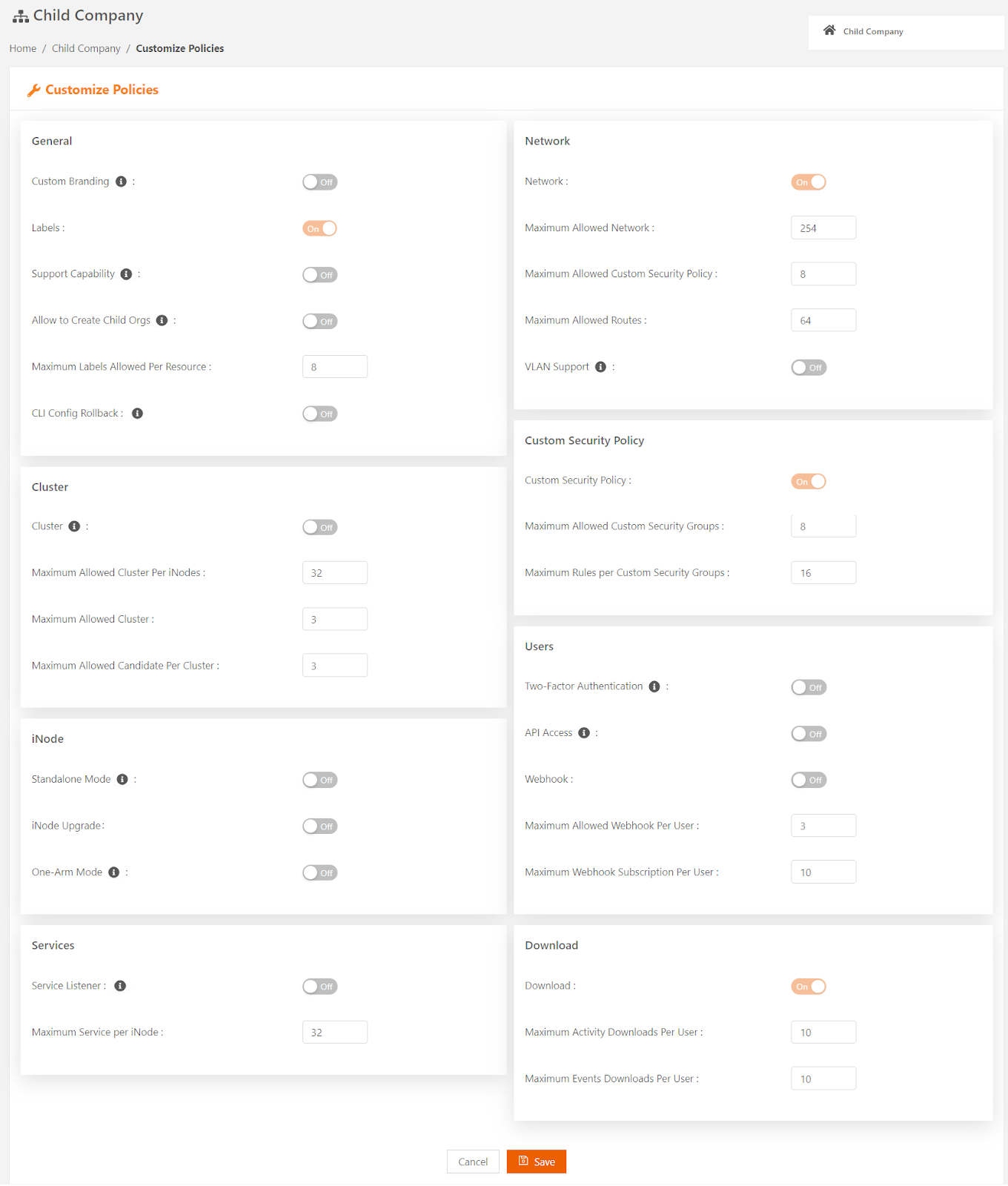
Child Organization Branding Inheritance
If your Secure Edge environment contains child organizations, you can configure those child organizations to inherit and synchronize their custom branding elements with the parent organization. Once enabled, the custom branding applies to all child organizations under your parent organization. This includes existing organizations and those created after the feature is enabled. There is currently no way to selectively apply branding inheritance to individual child organizations.
This feature is not user configurable. Please contact your Customer Support representative or email [email protected] to have this feature enabled for your organization.